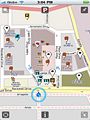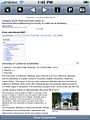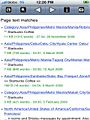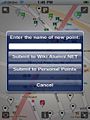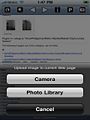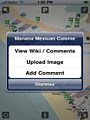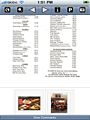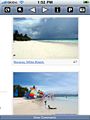Wikimap
Wikimap Lite & Wikimap
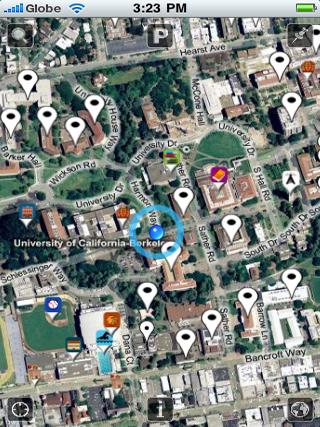
Wikimap makes the mobile device an important neighborhood location resource. With GPS enabled devices, wiki map allows you to pinpoint your exact location on a street or satellite map. It provides detailed information for points of interest nearby using wiki pages. You can also use it to search for the nearest hospital, bank, food or clothing establishment. It has a simple interface for creating new points and uploading pictures associated with the points of interest.
Wikimap Lite Features
- Browse street maps (OpenStreetMap (OSM)) to determine your current location and points of interest.
- View points of interest Wiki.Alumni.NET pages to access detailed information.
- Add new points of interests and new pictures to Wiki.Alumni.NET using a simple interface.
- Use keyword search to find nearest specific point of interest such as ATMs, cafes, gasoline stations, and tourist attractions.
- Add text information on wiki pages using the built-in browser.
Wikimap Features
All the features of Wikimap Lite plus the following:
- Proximity & keyword search to find the nearest point of interest such as bank, petrol station, and restaurant.
- Unlimited browsing of wiki pages.
- Browse satellite maps (Microsoft Virtual Earth) to determine your current location and points of interest.
- Save and view personal points.
- Option to always center current location on the map.
Mobile Platform
Iphone & Ipod Touch
- Wikimap Lite & Wikimap will be available in the App Store soon.
Gallery
-
Sattelite Map with Points of Interest
-
Street Map with Current Location
-
Selecting a Map Point
-
School Wiki Page
-
Keyword Searching for Starbucks
-
Adding a New Point
-
Uploading a Picture
-
Searching for a Restaurant Beside a Resort
-
Viewing a Restaurant Menu
-
Checking the Resort's Beach Front
FAQ
- How do I search for a particular location and view it on the map?
- How do I create new points in Wikimap?
- Click on the locate me button
 . A blue
. A blue  will indicate your location. It is current if a ring
will indicate your location. It is current if a ring  is shown.
is shown. - Click on the new point button
 . Enter a name of the point and submit. Submitting to wiki.alumni.net will create a wiki page for the new point which will make it visible to other wikimap and wiki.alumni.net users.
. Enter a name of the point and submit. Submitting to wiki.alumni.net will create a wiki page for the new point which will make it visible to other wikimap and wiki.alumni.net users. - After submission to wiki.alumni.net, you may be asked to verify the URL of the new point (new wiki page). This URL should be the correct location path of the new point.
- You will be given the option to add an image to the new wiki page. The new point submission will be placed in the Upload Queue and will be submitted automatically on the background. The Upload Queue is in the Information Section
 .
. - In Wikimap, you will also submit a new point to your private list called personal points. You may access the list of personal points by clicking on the P button
 .
.
- Click on the locate me button
- How do I upload pictures to Wiki.Alumni.NET?
- In the map page, click on the location marker (e.g.
 ). A pop-up window will give you an option to upload an image into the location marker's wiki page.
). A pop-up window will give you an option to upload an image into the location marker's wiki page. - In the browser page, click on the camera button
 .
. - You will be given the choice of using your camera or photo library to upload the image.
- After confirming the image to upload, enter the image name. The upload image submission will be placed in the Upload Queue and will be submitted automatically on the background. The uploaded image will be visible to other wikimap and wiki.alumni.net users.
- If it is your first time to upload an image, the Upload Queue routine may require you to log in. If so, you may need to create a wiki.Alumni.NET account if you do not have one. If you create a new account, you may also need to check your email to confirm registration.
- In the map page, click on the location marker (e.g.
- How do I edit wiki pages?
- In the browser page, click on the the Edit link under the Views section.
- Enter your modifications in the text box.
- For long modifications, we recommend using a computer with a full keyboard and visiting wiki.alumni.net.